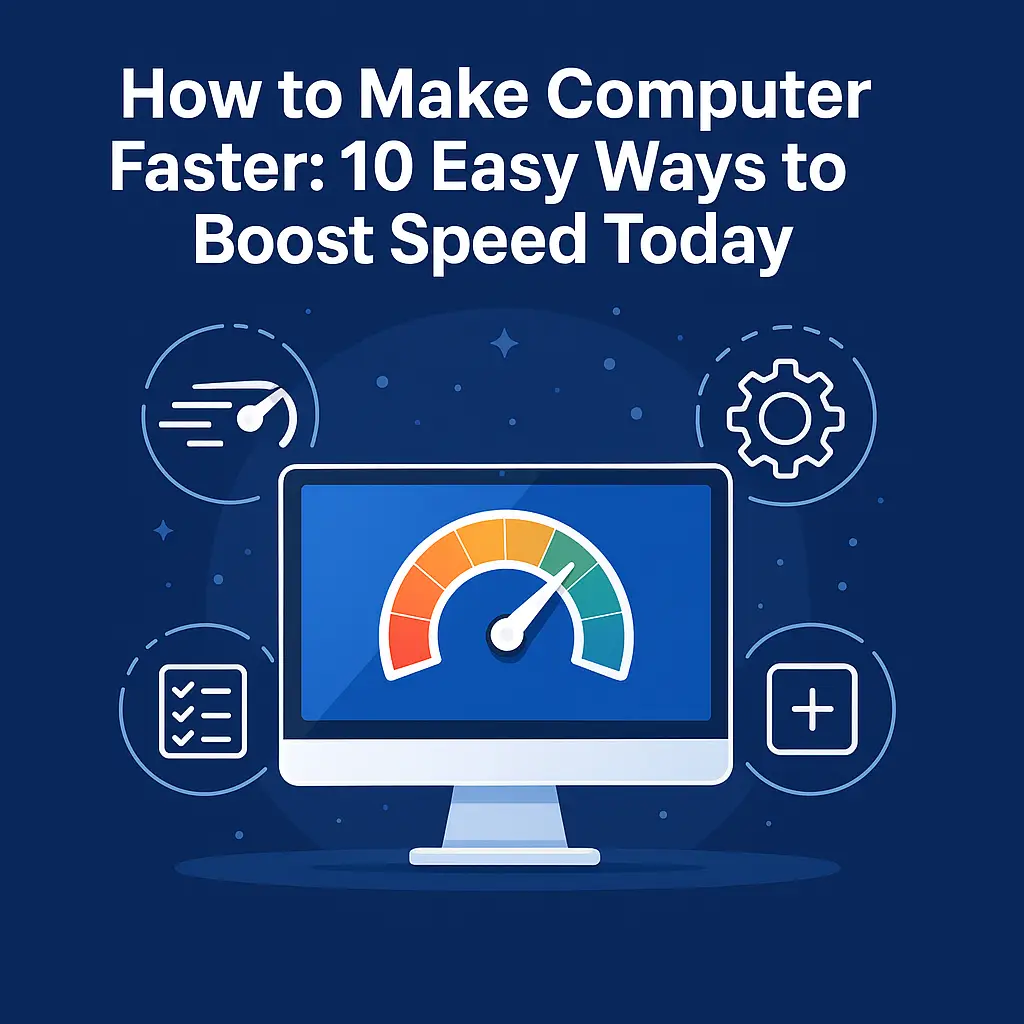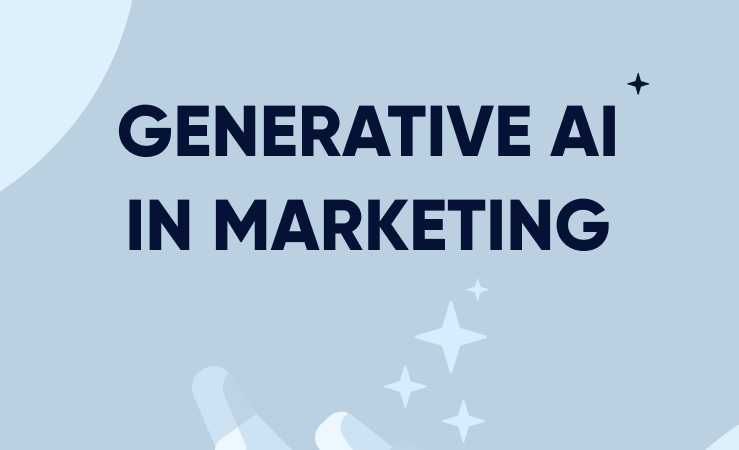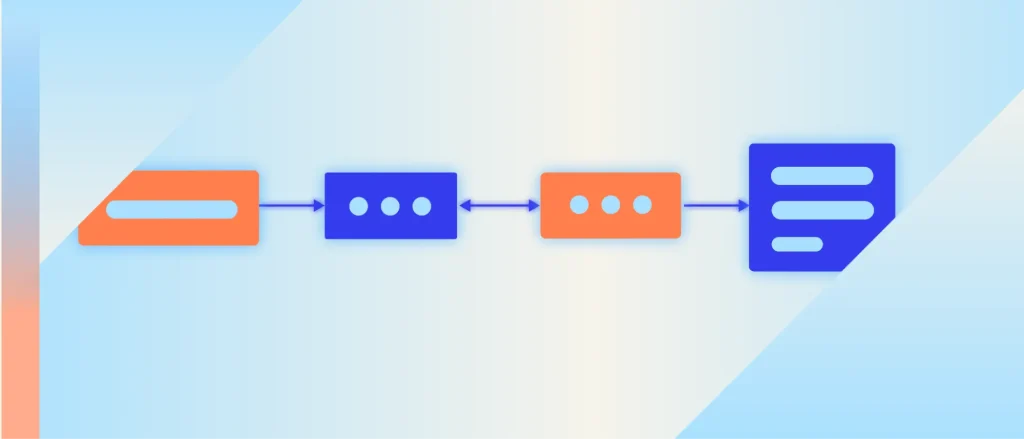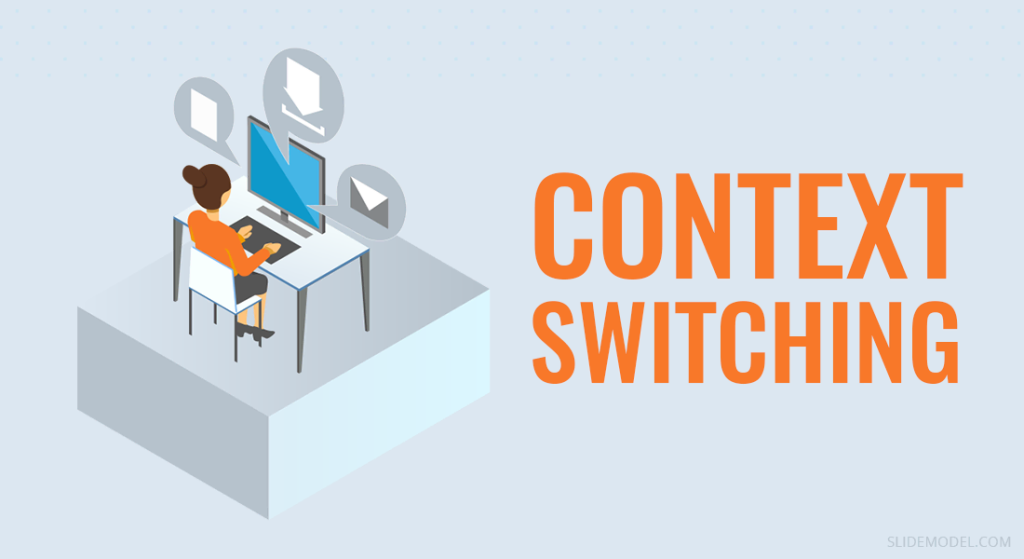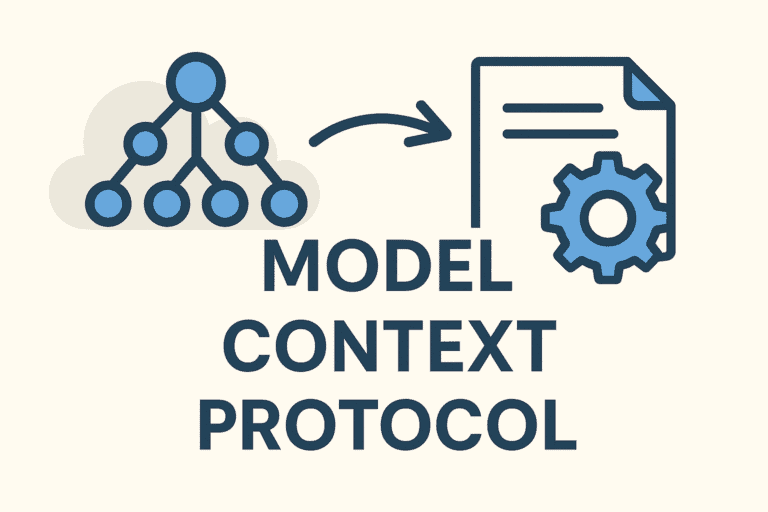Is your computer feeling sluggish lately? You’re not alone. Over time, even the fastest PCs can start to feel slower—and it’s not your imagination. From software clutter and background apps to heavy system updates and overloaded memory, there are several common culprits quietly chipping away at your computer’s performance.
Globally, more than 60% of the world’s population—that’s over 5 billion people—use computers in their daily lives. Whether it’s for work, school, or entertainment, computers are a core part of how we function. But here’s the catch: nearly 70% of users report noticeable slowdowns in their computer’s speed within the first two years of use. That frustration you feel? Millions of others are experiencing it too.
So what’s causing it? The problem usually isn’t your hardware—it’s how your system is being used. Programs that launch at startup, outdated drivers, fragmented files, and unused apps can all quietly build up and bog down your machine. The good news? You don’t need to be a tech wizard to turn things around.
In this post, we’ll walk you through 10 easy, effective ways to make your computer faster today. These are practical tips anyone can try—whether you’re on Windows 7, 8, 10 or 11—and most of them take just a few minutes to implement. From optimizing your startup apps to upgrading memory and clearing out digital junk, we’ll help you breathe new life into your computer without spending a fortune.
Let’s dive in and bring back the speed your PC once had. It’s easier than you think—and your productivity (and sanity) will thank you.
1. Restart & Close Background Apps
One of the easiest—and most overlooked—ways to make your computer faster is simply restarting it. Yes, really. A quick reboot can work wonders for your system’s speed, especially if it hasn’t been restarted in a while.
Why does this help? When you restart your PC, it clears out your Random Access Memory (RAM), closes hung or frozen processes, and shuts down apps quietly running in the background that you might not even realize are open. Over time, your computer can accumulate a lot of background tasks—think of them as invisible energy-drainers—slowing everything down even if you’re not actively using them.

Now, if you’re not ready to restart or just want to do some quick cleanup, you can manually close those resource-hogging apps. Here’s how:
🧠 Use Task Manager (Windows)
- Press Ctrl + Shift + Esc to open Task Manager.
- Click on the “Processes” tab.
- Look under the CPU, Memory, and Disk columns to see which apps are using the most resources.
- Select the heavy app and click “End Task”—but be careful not to close system-critical processes (usually labeled under “Windows processes”).
For example, if you see that Google Chrome is eating up a ton of RAM and you have 20 tabs open from last week’s research binge… it might be time to close a few.
This small routine can make a huge difference, especially if you’re juggling multiple programs or running your machine for days without restarting. Make it a habit: restart your computer at least once a week, and keep an eye on background apps. It’s a quick fix with a big payoff—your computer will thank you with faster performance almost instantly.
2. Manage Startup Programs for Faster Boot
If your PC feels like it’s crawling out of bed every time you power it on, your startup programs might be to blame. Many apps automatically set themselves to launch when Windows boots, even if you rarely use them. This not only slows down your startup time but can also hog system resources right from the beginning.
Luckily, disabling these unnecessary startup apps is quick, easy, and totally safe—as long as you know what to look for.

🛠 How to Disable Startup Programs Using Task Manager:
- Press Ctrl + Shift + Esc to open Task Manager.
- Click the “Startup” tab at the top.
- You’ll see a list of apps set to run on startup, along with their impact rating (Low, Medium, or High).
- Right-click on apps you don’t need at boot (like Spotify, Skype, or Adobe) and choose “Disable.”
Apps like antivirus software or system drivers should usually stay enabled, but most others aren’t essential.
⚙️ Disable Startup Apps via Windows Settings:
- Go to Settings > Apps > Startup.
- You’ll get a clean list of startup-enabled apps.
- Use the toggle switch to turn off apps you don’t need right away.
✅ Why It Helps:
Every enabled startup app adds a small delay to your boot process. Disabling even a few can shave 20–30 seconds (or more) off your startup time. Plus, fewer background apps mean more free memory and CPU power for what you actually want to do.
Think of it like decluttering your morning routine—skip the unnecessary steps and get straight to what matters. Your PC boots faster, runs smoother, and feels more responsive—all without uninstalling a single thing.
3. Clean Disk Space & Remove Junk Files
Over time, your computer collects a surprising amount of digital clutter—temporary files, leftover app data, system cache, and other junk that eats up valuable space. When your disk starts filling up, your system slows down. Cleaning it out regularly can give your PC a noticeable speed boost.

🧹 Use Disk Cleanup:
- Press Windows Key + S and type “Disk Cleanup”.
- Select your system drive (usually C:) and click OK.
- Check items like Temporary files, Recycle Bin, and System cache.
- Click “OK” then “Delete Files” to clean them out.
🗑 Delete Temp Files Manually:
- Press Windows + R, type
%temp%, and press Enter. - Select all files (Ctrl + A) and hit Delete.
- Repeat by typing
tempandprefetchin the Run box one at a time.
🧩 Uninstall Unused Apps:
- Go to Settings > Apps > Installed apps.
- Sort by Size or Last used, and uninstall anything you no longer need.
✅ Benefits:
Freeing up disk space doesn’t just give you more room for important files—it also improves system performance, reduces load times, and can even extend your drive’s lifespan. Think of it as spring cleaning for your computer: fast, satisfying, and worth doing regularly.
4. Update OS, Drivers & Software
Keeping everything up to date is one of the easiest ways to make your computer faster and more secure. Updates often include bug fixes, performance improvements, and compatibility enhancements—all of which help your system run smoother.

🔁 Update Windows:
- Go to Settings > Windows Update.
- Click “Check for updates.”
- Download and install any available updates. Restart your computer if prompted.
Windows updates don’t just patch security issues—they also improve speed and fix performance bugs behind the scenes.
🔧 Update Device Drivers:
Drivers help your hardware talk to your system. Outdated drivers can cause lag, crashes, or general sluggishness.
- Right-click the Start button and choose Device Manager.
- Right-click any device (like your graphics or network card) and select “Update driver.”
- Choose Search automatically to let Windows find the latest version.
📦 Update Apps & Antivirus:
Go through your most-used apps and check for updates in their settings or menus. Also, ensure your antivirus software is current—older definitions won’t catch the latest threats.
✅ Why It Matters:
Updated systems run more efficiently. You’ll enjoy faster boot times, fewer bugs, and better overall performance. Plus, it helps you stay protected from vulnerabilities hackers love to exploit.
5. Scan for Malware & Antivirus Overhead
Malware doesn’t just steal your data—it can seriously slow down your system. Hidden background processes, adware popups, and resource-hungry trojans can all sap your CPU and memory. A full malware scan is a smart, proactive step to regain lost performance.

🛡️ Run a Full System Scan:
If you’re using Windows, you already have Microsoft Defender built-in.
- Go to Settings > Privacy & Security > Windows Security.
- Click Virus & threat protection > Scan options.
- Choose Full Scan, then click Scan now.
This can take a while, but it’s worth it to ensure your system is clean.
⚖️ Balance Security & Speed:
Some third-party antivirus tools offer excellent protection but can be heavy on resources. If your system feels sluggish and you’re using bulky antivirus software, consider switching to Microsoft Defender—it’s lightweight, effective, and runs quietly in the background.
You can also fine-tune settings in any antivirus app to reduce its real-time scan intensity or schedule scans during off-hours.
✅ Bottom Line:
Regular malware scans help prevent performance issues before they start. And by choosing a well-optimized antivirus tool, you’ll protect your system without slowing it down. Clean, secure, and snappy—that’s the goal.
6. Optimize Visual Effects & Power Settings
Windows comes with fancy animations and effects that look nice but can eat up resources—especially on older PCs. Tweaking visual settings and adjusting your power plan can help speed things up without breaking anything.

🎨 Disable Unnecessary Visual Effects:
- Press Windows + S and type “Adjust the appearance of Windows.”
- In the Performance Options window, choose “Adjust for best performance”—or manually uncheck the effects you don’t want (like fade or slide animations).
- Click Apply and OK.
Your computer won’t look as flashy, but it’ll feel snappier.
⚡ Change Power Settings:
- Go to Control Panel > Power Options.
- Select High performance or Balanced (instead of Power saver).
- If you’re on a laptop, make sure your settings don’t throttle performance when on battery.
✅ Why This Works:
Visual effects and power-saving features can slow down your system more than you think. By disabling eye candy and using a high-performance power plan, your PC can prioritize speed over subtle animations. It’s a small change with a big payoff—especially noticeable on mid-range or older machines.
7. Free Up RAM & Storage – Using ReadyBoost & External Drives
When your computer’s RAM is full or your storage drive is nearly maxed out, your system slows down significantly. Windows needs breathing room to operate efficiently—and that means freeing up both memory (RAM) and hard drive space. Thankfully, there are smart tools and tricks that can help.

⚡ Use ReadyBoost:
ReadyBoost is a built-in Windows feature that uses a USB flash drive to boost system memory—especially helpful for older PCs with limited RAM.
- Plug in a high-speed USB flash drive (at least 4GB, USB 3.0 recommended).
- Right-click the drive in File Explorer and choose Properties.
- Go to the ReadyBoost tab.
- Select “Use this device” and allocate space (leave some room for regular use).
- Click Apply and OK.
This gives your system a temporary boost by using flash memory to cache data more efficiently than a slow hard drive.
📦 Use External Drives & Cloud Storage:
Move large files—like videos, photos, or old documents—to an external hard drive or cloud services (Google Drive, OneDrive, Dropbox). This frees up internal storage and helps Windows run more smoothly.
✅ Why It Helps:
More free space = more room for your PC to breathe. By offloading files and adding a memory buffer, you reduce lag and keep your system responsive, especially during multitasking. It’s like clearing your desk before starting work—you can focus better and get more done.
8. Defragment HDD or Upgrade to SSD & Add RAM
If your PC still uses a traditional hard disk drive (HDD), defragmenting it can give you a slight performance boost. But if you’re ready for a serious upgrade, nothing beats switching to a solid-state drive (SSD).

🧩 How to Defragment an HDD:
- Press Windows Key + S, type “Defragment”, and open “Defragment and Optimize Drives.”
- Select your HDD and click “Optimize.”
- Let the tool reorganize fragmented files for faster access.
Note: This only applies to HDDs—don’t defrag SSDs, it’s unnecessary and reduces lifespan.
⚡ SSD vs HDD:
- SSD: Much faster read/write speeds, instant boot times, quieter, and more reliable.
- HDD: Slower, mechanical, prone to fragmentation and longer load times.
Upgrading to an SSD is one of the most impactful ways to speed up an aging computer—it’s like switching from a bicycle to a sports car.
🧠 Consider Adding RAM:
If you often multitask or run heavy apps, your system might be running out of RAM. Upgrading from 4GB to 8GB (or more) can significantly improve speed and stability.
✅ The Bottom Line:
Software tweaks are great, but hardware upgrades offer lasting performance boosts. SSDs and RAM upgrades bring modern speed to older machines—and can delay the need for a new computer altogether.
9. Improve Cooling & Clean Hardware
Believe it or not, dust buildup and poor airflow can directly slow down your PC. When your system overheats, it triggers thermal throttling—a protective measure that reduces speed to prevent damage. Regularly cleaning your hardware and improving ventilation can help your machine run cooler and faster.

🧼 Clean Out Dust:
- Power off your computer and unplug it.
- Open the case (or back panel for laptops).
- Use compressed air to blow dust from fans, vents, and heat sinks.
- Wipe surfaces gently with a microfiber cloth—avoid using a vacuum.
Be especially thorough around the CPU fan, GPU, and power supply.
💨 Improve Airflow:
- Ensure your computer is on a hard, flat surface—not a bed or carpet.
- Avoid blocking ventilation holes.
- Add an extra fan or cooling pad if needed, especially for gaming or high-performance tasks.
✅ Why It Matters:
Lower temperatures help your system maintain top speed without slowing itself down. Think of it like your computer breaking a sweat—when it’s too hot, it has to pause to cool off. Keeping it clean and cool means smoother performance, fewer crashes, and longer hardware life.
10. Regular Maintenance Habits
Speed isn’t just about one-time fixes—it’s about building good habits that keep your PC running its best. Just like a car needs oil changes and tune-ups, your computer needs occasional attention to stay fast and efficient.

🗓️ Set a Monthly Maintenance Routine:
Here’s a quick checklist to follow once a month:
- ✅ Restart your computer to refresh memory and close lingering processes.
- 🧹 Run Disk Cleanup and delete junk files.
- 🚫 Disable unused startup apps for faster boot.
- 🔄 Check for Windows, driver, and software updates.
- 🛡️ Run a full antivirus scan to catch hidden threats.
- 💨 Clear browser cache to speed up internet browsing.
- 💾 Back up important files to an external drive or cloud.
🧠 Automate Where You Can:
- Schedule Windows Updates to run at night.
- Use Task Scheduler for disk cleanup or antivirus scans.
- Set calendar reminders so nothing gets missed.
👉 For a smooth maintenance schedule, check out our Visual Task Management guide to help you plan and track your monthly upkeep.
✅ Why It’s Worth It:
Sticking to a regular maintenance schedule prevents slowdowns before they happen. It saves you time, reduces frustration, and extends the life of your computer. A few minutes each month can make all the difference in keeping your machine feeling brand-new.
Conclusion
By now, you’ve got a complete toolbox of simple, effective ways to speed up your computer—without needing to be a tech expert. From restarting regularly and cleaning out junk files to disabling startup programs, updating software, and even upgrading your hardware, each step adds up to a noticeably faster, smoother experience.
These 10 tips aren’t just about speed—they’re about control. Taking a little time to maintain your system means fewer frustrations, faster workflows, and a computer that feels like new again.
✅ Ready to take things a step further
Try the Rabid Cleaner PC Optimizer—A smart, easy-to-use tool designed to automate junk file cleanup, optimize startup items, and improve performance with just a few clicks. It’s perfect for anyone who wants faster results without manual digging. Your computer doesn’t have to feel slow. With a little care and the right tools, you can enjoy a faster, more reliable experience every day. Let’s keep it running like new!