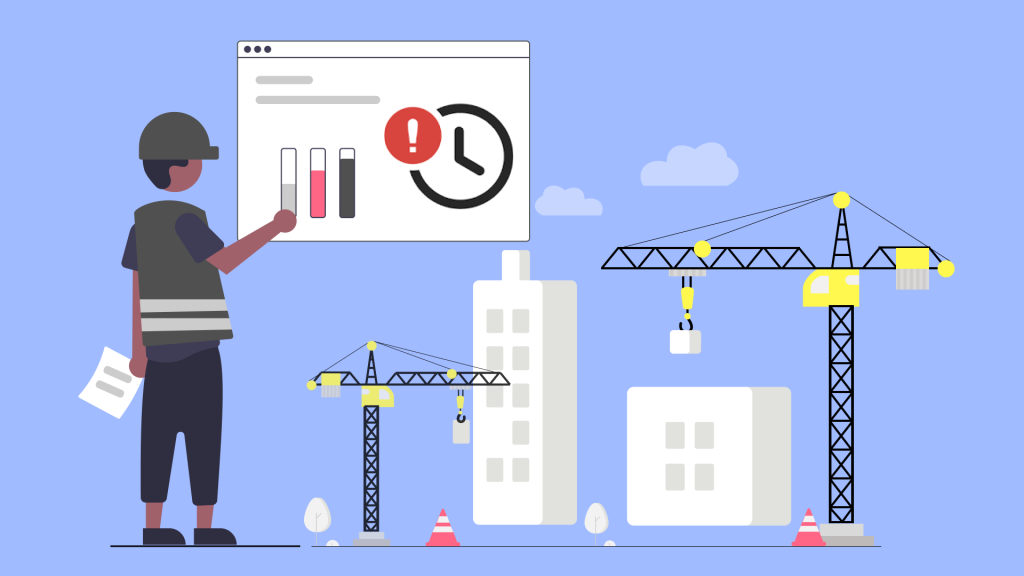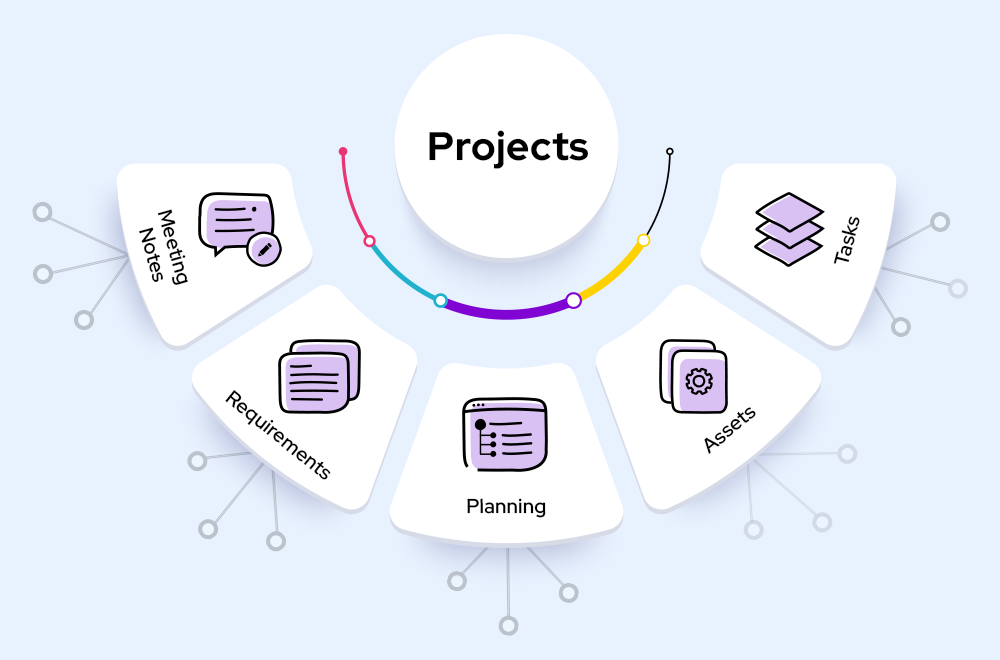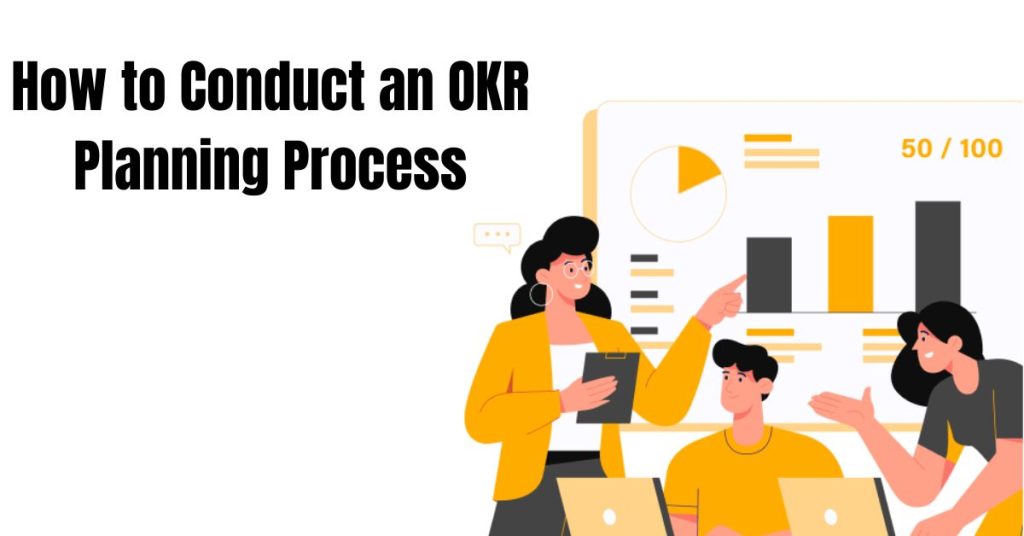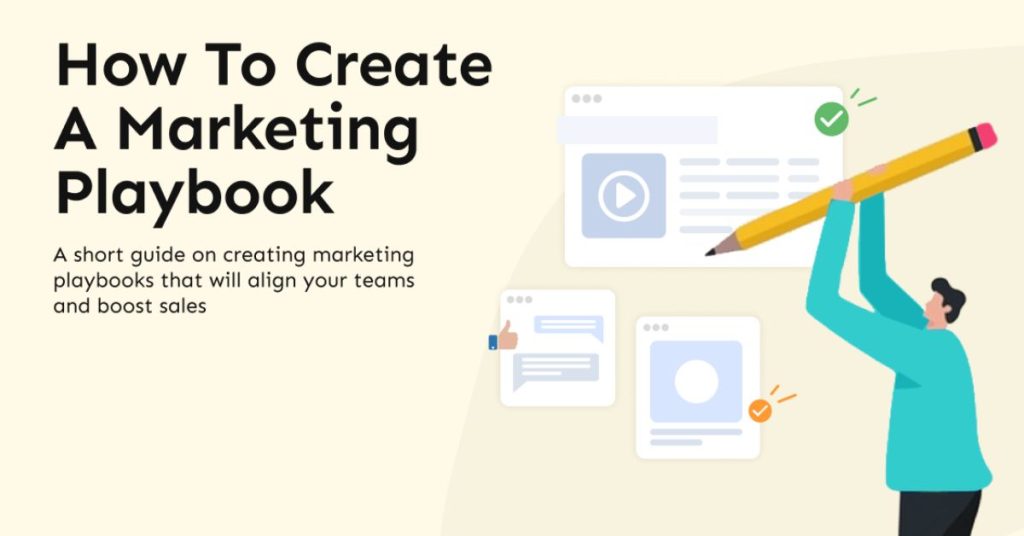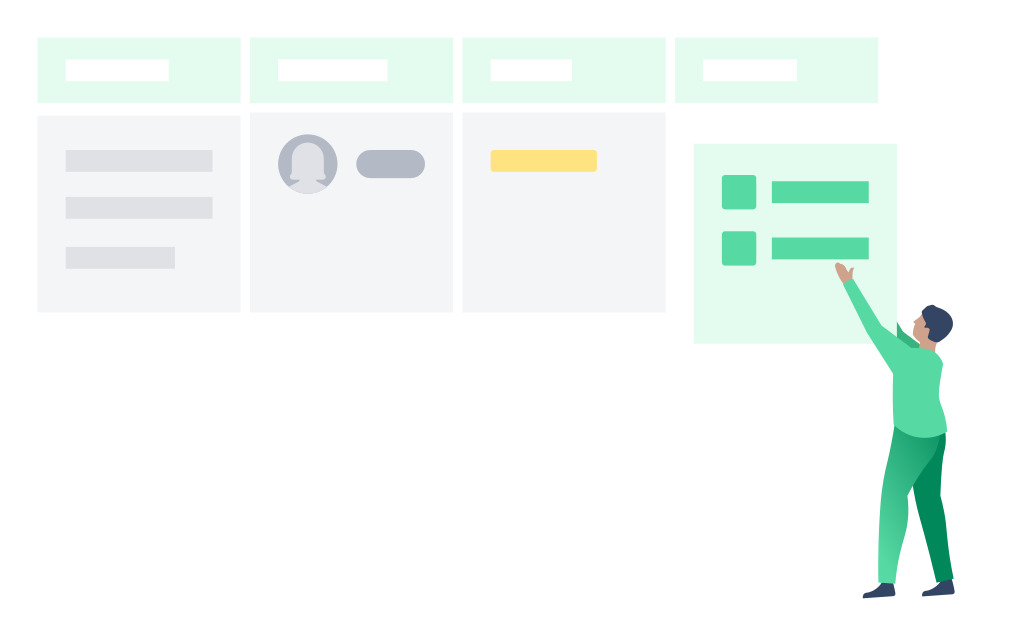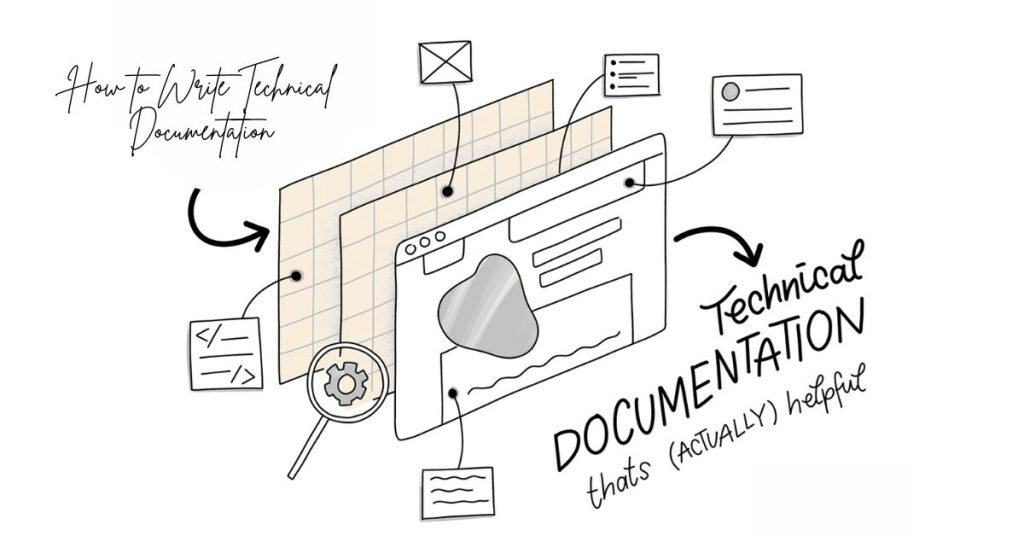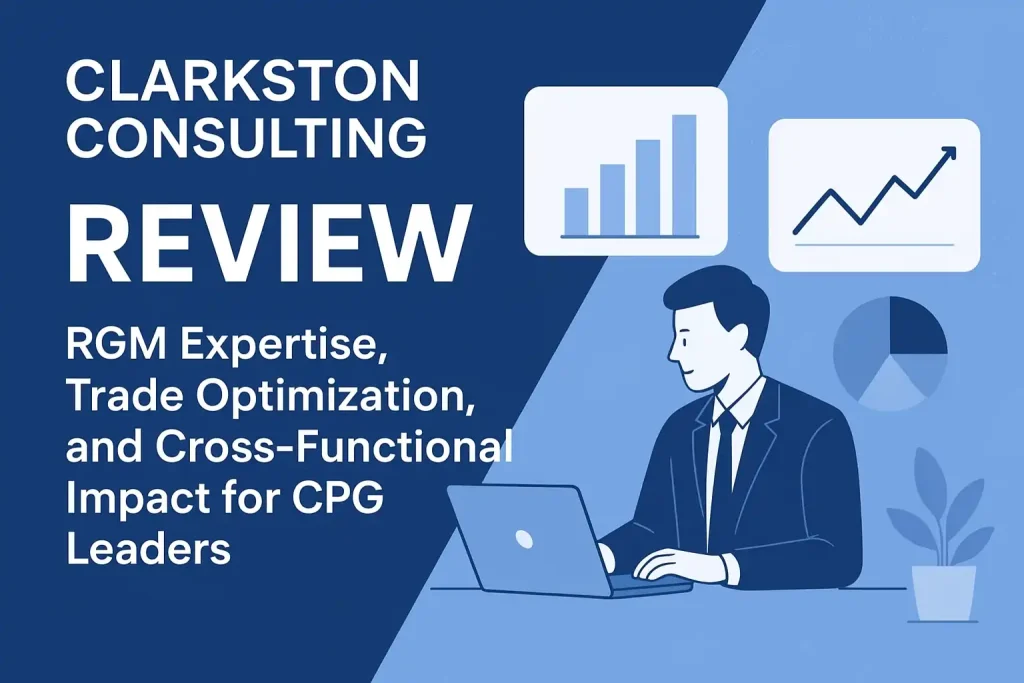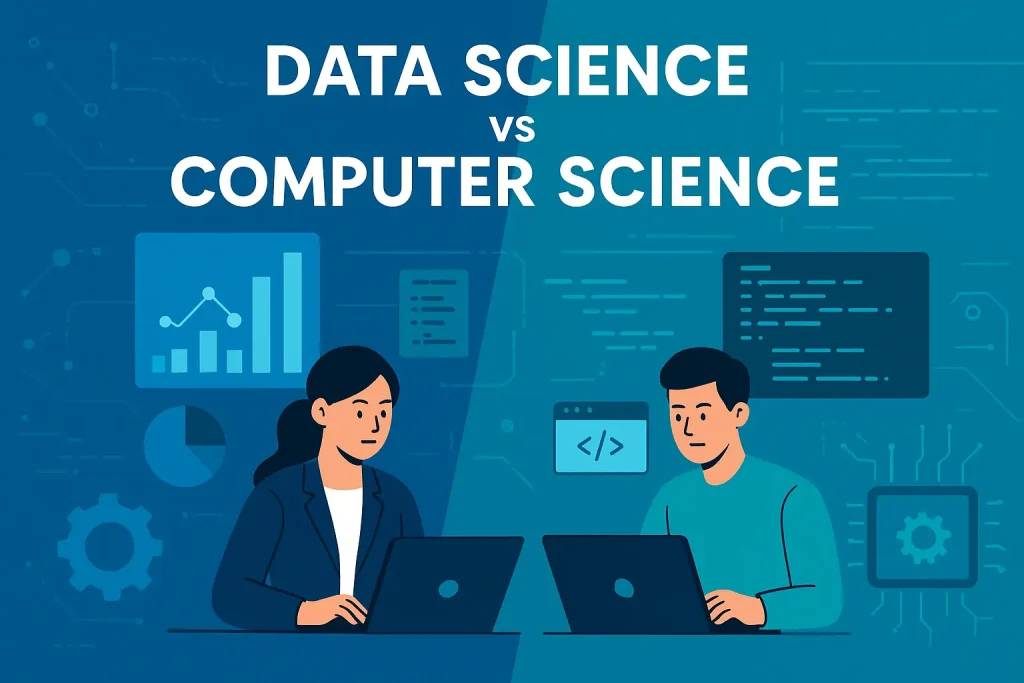In modern workplaces, teams rely heavily on two fundamental pillars: project management systems to plan, assign, and track work — and messaging apps for real-time conversation. Unfortunately, when these two worlds remain unconnected, inefficiencies arise. Tasks get lost in chat threads. Communication threads become fragmented. Critical updates are buried under a flood of unrelated notifications. The disconnection costs teams not only time but alignment, focus, and productivity.
Research shows that when project management tools and communication platforms operate in isolation, over 60% of time can be lost in redundant searching, switching between apps, or re-sharing updates. By integrating these tools, teams can centralize communication, reduce context switching, improve visibility, and automate many routine workflows — in short, create a truly cohesive workspace.
Key Advantages of Integration
Centralized Communication
When chats, tasks, and files are brought into a unified flow, everything stays connected. Instead of hunting through multiple apps for context, team members can access relevant project discussions, documents, and task updates in one place.Reduced Context Switching
Asking team members to toggle between a messaging app and a project management tool wastes mental energy. Integration minimizes this by letting people perform task-related actions (e.g., create or update tasks) without leaving their chat environment.Automated Notifications
Rather than manually sharing status updates, you can configure automatic alerts. For example: when a task is created, updated, or overdue, a message gets posted in a designated channel. This ensures visibility without manual overhead.Improved Stakeholder Engagement
Stakeholders who prefer familiar messaging platforms can stay in the loop. They receive updates, can ask questions, and even trigger task creation — all without learning a separate tool.Better Collaboration
By mapping conversation threads directly to related tasks, teams can preserve context. Discussions no longer drift in isolation; they become part of the structured work.
Common Messaging Platforms to Integrate With
There are several popular messaging platforms that many organizations are already using, and they each bring different strengths when linked with project management tools. Below we outline some of the most common ones and how integration with project management software can add value.
1. Microsoft Teams
Why It’s Powerful:
Deeply integrated with the Microsoft 365 ecosystem (e.g., SharePoint, OneDrive, Outlook).
Channels, chats, video calls — all built into one enterprise-ready workspace.
Strong security, compliance, and permission controls.
How Integration Works:
In a typical integration setup, you can embed your project board or task list directly as a tab in a Teams channel. This creates a project “hub” within Teams: conversations, files, tasks — all in one place.
You can also push automated updates: when tasks change status or deadlines shift, those updates appear in relevant Teams channels. That means teammates don’t need to jump into a separate project tool to stay informed.
Limitations to Consider:
The learning curve for Teams can be steep, especially with multiple levels of channels and nested chats.
The desktop version offers the richest experience; browser versions may feel more limited.
Notification volume can become overwhelming if not configured with care.
2. Slack
Why It’s Popular:
Immediate, informal communication via channels, threads, DMs.
Flexible reactions, shortcuts, and a wide library of app integrations.
Automation capabilities through Workflow Builder.
How Integration Enhances Productivity:
One of the most powerful use cases is converting chat into action. For instance, you can react to a message or use a slash command to turn a Slack message directly into a task in your project management system. This ensures that critical requests or follow-ups discussed in chat are not forgotten.
You can also set up smart notifications: only certain triggers (like task completion, overdue dates, or comments) generate messages in selected Slack channels. This keeps discussions focused and prevents notification fatigue.
Things to Watch Out For:
Slack’s free plan has message history limits, so access to old conversations may be restricted.
In very active channels, the volume of messages can be distracting unless notifications are finely tuned.
Some integration features may require external tools or bots.
3. Zoom Chat
Why Use It Beyond Meetings:
While Zoom is often associated with video conferencing, its chat function is surprisingly capable for ongoing collaboration. Persistent chat, threading, and integration with other tools make it more than just a meeting app.
Benefits in Project Workflows:
Use Zoom Chat as a “status board” hub: link project management software to send task updates (e.g., “Task done,” “Deadline changed”) into specific channels.
During a Zoom meeting, turn chat items into tasks directly — capturing action items in real time.
Use AI-powered summarization (where available) to digest long chat threads and create action items automatically.
Considerations:
Chat functionality is strongest when using the full Zoom Workplace suite rather than just the meeting component.
The ecosystem of apps for Zoom Chat is still growing — not as mature as Slack or Teams.
Organizations may underutilize the chat feature if they primarily view Zoom as a video tool.
4. Discord
Why Some Teams Love It:
Lightweight, always-on voice channels make drop-in collaboration easy.
Unlimited message history on free plans — ideal for teams that don’t want to worry about archived conversations.
Role-based permissions and robust media sharing support.
How to Integrate Efficiently:
Most integrations rely on automation services (e.g., Zapier) or custom webhooks: when a task is updated in your project tool, a message is posted in a specific Discord channel. For example, you might have a “#status” or “#project-updates” channel where task notifications land automatically.
You can also build bots to convert certain Discord messages into tasks — useful when discussion in chat needs to become structured work.
Limitations:
Less built-in business-focused integration compared to Slack or Teams.
Custom bots and webhooks may require technical knowledge or third-party services.
Not always perceived as “corporate” enough, depending on your company culture.
5. RingCentral
Why It’s Useful for Unified Communication:
RingCentral offers chat, voice calls, video conferencing, and even SMS — all in one platform. This makes it particularly helpful when client calls, texts, or customer conversations need to translate into internal action items.
Integration Benefits:
Log call notes or voicemails into your project management tool as tasks or comments.
SMS or internal chat conversations can trigger tasks — for example, a follow-up reminder after a client call.
Route updates from tasks back into RingCentral chat, so sales or support teams stay informed.
Challenges to Navigate:
Pricing tends to be higher than pure chat platforms.
The user experience for chat may feel less polished than dedicated messaging tools.
Integration setup often requires configuring communication + project management permissions carefully.
How to Set Up the Integration: A Step-by-Step Guide
Here’s a general process that applies to most project-management-to-messaging integrations, regardless of the specific tools you’re using.
1. Choose the Right Platforms
Audit your current tools. Which messaging platforms is your team already using? Which project management software is in place or preferred?
Identify which combinations make the most sense. For a Microsoft-centric company, Teams + your project tool may be most natural. For a remote or flexible team, Slack might be more appropriate.
2. Authorize and Sync
Go to the integration or “Apps” section of your project management tool.
Select the messaging platform you want to integrate.
Authorize the connection by logging in to both tools and granting the necessary permissions.
Choose which channels or workspaces in your messaging app should receive updates or actions.
3. Define the Scope of Integration
Decide which updates matter. Do you want all task changes, or only high-priority events like overdue tasks, task creation, or status shifts?
Determine where they should be posted. For instance: route bug fixes to a #bugs channel, client updates to #client-projects, and design feedback to #design.
Establish who should receive notifications. You might restrict some channels to certain teams or roles.
4. Set Up Triggers and Automations
Create automation rules or triggers:
When a new task is created in a project, send a message in a chat channel.
When a task due date changes, notify the relevant channel or user.
When a comment is added to a task, reflect that in chat.
Use slash commands or emoji reactions (if supported) to quickly create tasks from messages.
Limit noise by filtering which triggers fire: not every small change needs a notification.
5. Link Conversation and Tasks
Use features (if available) that let you map chat threads or messages to specific tasks. This could mean attaching a chat thread URL to a task or embedding the task inside a messaging channel.
Tag team members in both spaces to maintain visibility and accountability.
6. Enable AI or Smart Summaries (Optional)
If your tool supports AI summarization, configure it to scan chat threads and suggest action items.
Use AI agents (if available) to automatically generate tasks from meeting notes, long chat conversations, or recurring discussion threads.
Leverage AI to send follow-up reminders, propose next steps, or capture decisions.
7. Manage Permissions and Security
Restrict who can create the integrations, or which channels/tasks can be linked.
Establish guidelines for private vs. public channels to ensure sensitive data isn’t exposed.
Use role-based access control so that only authorized teammates receive certain notifications.
Monitor integration logs to make sure automated postings are appropriate and relevant.
8. Optimize Notification Strategy
Avoid over-notifying: too many pings and your team will start ignoring them.
Organize channels by purpose: status updates, blockers, client communication, etc.
Encourage asynchronous communication: use chat for alerts, but rely on project tools for deeper task tracking.
Periodically adjust your trigger settings based on feedback: what’s helpful vs. what’s noise.
9. Train Your Team
Educate your team about the new workflow: how to create tasks from messages, where to expect notifications, and how to respond.
Document best practices in a shared guide (e.g., how to write task descriptions, how to minimize redundant notifications).
Run “office hours” or drop-in sessions for teammates to ask questions or give feedback about how the integrated setup is working.
10. Monitor, Iterate, and Improve
After launching, track engagement and effectiveness: Do people actually respond to in-chat notifications? Do tasks created from chats get completed?
Survey your team: Are the right updates being pushed? Is there too much noise?
Iterate on your triggers, channels, and automation rules regularly to find the sweet spot between visibility and overwhelm.
Common Challenges (and How to Overcome Them)
While integrations can unlock great benefits, they’re not without pitfalls. Here are some common challenges teams face — and practical solutions:
Information Overload
If every small task update goes to chat, people can quickly feel overwhelmed and start ignoring messages.
Solution:
Use filtered notification settings so only the most critical updates (like overdue tasks or blockers) trigger alerts.
Establish dedicated channels for different types of notifications (e.g., #urgent, #weekly-summary).
Limit frequency and volume of alerts using automation rules.
Loss of Context
Isolated chat messages without links to actual tasks can lead to miscommunication or misalignment, especially for new team members trying to understand what happened.
Solution:
Always link chat threads to tasks or project boards.
Encourage team members to convert key messages into formal tasks (with owners and due dates).
Use integrated task boards or tabs inside your messaging app so context is preserved.
Distraction and Reduced Focus
Constant chat pings can derail deep work — research shows that notifications can interrupt focus for extended periods.
Solution:
Use asynchronous notifications: don’t always send real-time pings. Group non-urgent updates into scheduled digests.
Encourage “do not disturb” times or notification-free hours.
Use role-based notifications so team members only receive alerts relevant to their work.
Integration Fragility
Custom automation (e.g., via Zapier) can break when APIs change, leading to project desynchronization.
Solution:
Wherever possible, use native integrations provided by the tools rather than building from scratch.
Monitor integration health regularly — check logs to ensure triggers are firing correctly.
Maintain documentation about the integration setup so if something breaks, it can be fixed quickly.
Security and Permissions Risks
Automatically sending task information to public or broad chat channels may expose sensitive data.
Solution:
Restrict which channels receive task-related notifications.
Use role-based access controls and limit who can create or view tasks from chat.
Maintain audit logs of what information is shared via integration.
Lack of Accountability
If chat items never become formal tasks, there’s a risk they’ll be forgotten or ignored.
Solution:
Build a habit (or rule) of converting action points from chat into tasks immediately.
Use slash commands, bots, or reactions to trigger task creation.
Assign clear task owners and due dates via the project management tool.
Best Practices for Long-Term Success
To make the most of integration between project management tools and messaging platforms, teams should adopt strategic habits:
Define Objective-Driven Channels
Separate communication by purpose: e.g., one channel for status updates, another for urgent blockers, another for client feedback.Limit Trigger Events
Avoid alerting for every minor change. Prioritize meaningful events like “task overdue,” “task completed,” or “comment added.”Adopt Naming Conventions
Use consistent prefixes or tags in task creation from chat, so tasks converted from messages are easy to identify later.Run Regular Reviews
Hold monthly or quarterly reviews of how well the integration is working. Ask your team: What’s helpful? What’s noisy? What’s missing?Create a Feedback Loop
Make it easy for people to suggest changes to automation rules, notification settings, or channel structure.Train New Team Members
Include your integration workflow in onboarding: show how to convert chat into tasks, where notifications appear, and how to stay organized.Use AI to Add Value
If your system supports AI: summarize long discussion threads, generate tasks from meeting notes, recommend next steps — but always let humans validate the result.Balance Automation and Human Judgment
Automation is powerful, but not all updates should be automatic. Sometimes a human should evaluate whether something warrants a notification or task.
How Integration Might Change a Team’s Workflow
Consider a product development team using a messaging platform for daily collaboration and a separate project tracker for planning and execution.
During a daily stand-up in the chat, a team member flags a blocker (“We’re waiting on the QA environment to be ready”).
Instead of leaving that message buried in chat, another teammate reacts with a predefined emoji or uses a slash command. That action auto-creates a new task in the project tool, assigned to the DevOps lead, with a due date.
Meanwhile, the integration sends a notification into a dedicated
#blockerschannel, alerting all relevant stakeholders.When the DevOps lead resolves the issue and moves the task to “Done,” another notification is automatically posted in
#blockersand optionally to the main project channel.At the end of the week, AI (if enabled) summarizes all the created tasks, comments, and completed issues into a short report that’s posted into a
#weekly-summarychannel, making it easy for everyone — including leadership — to catch up without hunting through threads.
This kind of setup fosters clarity, accountability, and alignment — all without manually copying or pasting between apps.
How Corexta Integrates with Messaging Platforms
Corexta offers a sophisticated, all-in-one business management platform tailored for agencies and teams — and a key part of its value is how it integrates communication and messaging deeply into operational workflows. Here’s a detailed breakdown of how Corexta bridges project management with messaging platforms, based on publicly available information.
Built-in Internal Chat and Notifications
Native Chat Functionality: Corexta comes with its own internal chat system. This allows team members to communicate in real time within the same platform where tasks, projects, and client data live.
Real-Time Notifications: The system supports live notifications so users are alerted when task statuses change, comments are made, or certain updates occur. Corexta’s notification system keeps everyone informed without switching to a separate tool.
Role-based Access and Permissions: Because Corexta is a unified workspace, you can define who sees what — ensuring that chat updates, alerts, and messaging are accessible only to relevant people, reducing noise and maintaining confidentiality.
Integration with Slack
Slack Integration: Corexta supports integration with Slack, one of the most popular messaging platforms for teams.
Seamless Connectivity: Through this integration, Corexta can push important project updates — like task assignments, status changes, or deadlines — directly into relevant Slack channels. This ensures that team members who prefer using Slack for communication remain fully aligned with project activity in Corexta.
Reduced Context Switching: By coupling Slack with Corexta, users don’t always have to log into Corexta to get updates; relevant information is mirrored in Slack, improving responsiveness.
Real-Time Push Notifications (via Pusher)
Pusher Integration: Corexta integrates with Pusher, a real-time messaging and event push service.
Live Updates Without Refresh: With Pusher, Corexta can send real-time events (such as new messages, task updates, or comments) to users, which creates a near-instant experience. This helps users stay updated without manual refreshes.
Scalable Communication: Integrating Pusher means Corexta can scale the real-time messaging layer efficiently, even in larger teams with many concurrent events.
OneSignal Integration for Push Notifications
OneSignal Support: Another integration that Corexta offers is with OneSignal, a platform for sending push notifications.
Multi-Device Alerts: This enables Corexta to send notifications to various devices and platforms (including mobile), ensuring that team members receive updates even when they’re not actively using Corexta’s web interface.
Engagement & Responsiveness: With push notifications, critical updates (such as a task being overdue or a high-priority assignment) can reach users immediately, prompting quicker responses and action.
Omnichannel Communication for Clients
Communication Tracking: In its client-management module, Corexta centralizes client interactions — tracking not just tasks, but messages, calls, and meetings.
WhatsApp Business Marketing Integration: Corexta supports WhatsApp for client communication and marketing.
Businesses can send broadcast messages, automated follow-ups, and personalized marketing over WhatsApp through workflows defined in Corexta.
Automated opt-in, content segmentation, and campaign scheduling are supported — helping teams manage WhatsApp outreach from within Corexta.
Asynchronous Communication & Collaboration
Designed for Asynchronous Workflows: Corexta is built with remote and distributed teams in mind. Its communication tools support asynchronous updates — meaning team members can leave voice messages, video notes, or text even if others are offline.
Rich Content Sharing: Users can record short explanatory videos, upload files, or annotate screenshots. This helps convey context without needing synchronous calls or meetings.
Task Creation from Messages: Within Corexta, chat conversations can be turned into tasks. This preserves action items directly from discussions, reducing the risk of losing important follow-ups.
Integration via Webhooks
Webhooks Support: Corexta mentions “Webhooks” in its feature list.
Custom Integrations Possible: With webhooks, organizations can build custom automated workflows. For example, when a message is posted in Corexta or a task is updated, a webhook can trigger actions in external tools (e.g., send a message to a different messaging platform, update a CRM, or fire alerts).
Scalable Automation: This allows for flexible, event-driven communication flows that tie Corexta to other systems in real time, according to your team’s business logic.
How Corexta’s Messaging Integration Benefits Teams
Putting it all together, here’s what Corexta’s integration with messaging platforms delivers:
Unified Workspace: Communication, tasks, project data, and client interactions all live in one place.
Real-Time and Asynchronous: Teams can choose how and when they communicate, reducing the need for constant meetings.
Notifications Across Platforms: Whether via Slack, push notifications (OneSignal), or real-time messages (Pusher), Corexta ensures updates are delivered promptly.
Client Engagement: Through WhatsApp and in-platform messaging, agencies can stay in close contact with clients while maintaining records inside Corexta.
Automated & Custom Workflows: With support for webhooks and integrations, teams can build the exact communication flows they need.
Why This Matters for Agencies
For agencies, the combination of project management and messaging integration offers powerful advantages:
Better Transparency: Everyone sees what’s happening, from team members to clients.
Higher Efficiency: Less time wasted in tool-switching and chasing updates.
Scalability: As the agency grows, communication flows and notifications grow with it — without fragmenting.
Professional Client Communication: Using WhatsApp or internal messages for client touchpoints keeps things organized, traceable, and efficient.
Reduced Overhead: Automated alerts and event-driven messaging mean fewer manual check-ins.
How Corexta’s Messaging Integrations Compare with Other Tools
Below is a breakdown of the major messaging-integration capabilities of Corexta, how they stack up to alternatives (e.g., Slack or Teams), and what that means for teams in practice.
Key Messaging Integrations in Corexta
Based on Corexta’s own documentation and feature list, the following are its main messaging/connectivity integrations:
Slack Integration
Pusher (real-time event system)
OneSignal (push notifications)
WhatsApp Business (for client/marketing communication)
Webhooks (for custom integrations)
Built-in internal chat + asynchronous comms
Here’s how those compare to more traditional “chat + project” workflows.
Comparison Table: Corexta vs. Other Messaging-Focused Tools
| Feature / Integration | Corexta | Typical Chat Tool (Slack / Teams / Discord, etc.) |
|---|---|---|
| Native Chat + Task Management | Yes — Corexta has its own built-in chat, task management, project tracking, and more, all in one platform. | No — Slack / Teams are primarily for communication; tasks usually live in separate tools (Asana, Trello, Microsoft Project, etc.) |
| Real-time Event Updates | Uses Pusher to push live event updates (task status changes, comments) to users. | Many chat tools have native real-time, but they depend on how you integrate tasks or external systems. |
| Push Notifications | Integrated OneSignal to send push notifications (mobile/web) for important events. | Some chat tools support push, but notifying about task or project events usually requires additional bots or integrations. |
| External Messaging for Clients | Supports WhatsApp Business for client outreach, marketing, and communication workflows. | Chat tools like Slack / Teams are typically internal; using them for external (client) messaging is less common or not ideal. |
| Custom Event Triggers / Automation | Corexta supports webhooks, so you can build custom flows (e.g., when a task is updated, send data to another system). | Slack, Teams, etc., also support webhooks and bots, but you would need to maintain more of those separately. |
| Asynchronous Communication | Strong support: internal chat lets users leave voice notes, video messages, text. | Chat tools are inherently real-time but also support asynchronous; however, they rarely integrate directly with task systems for turning chat into work. |
| Notification Volume Control | Corexta gives control over which task/project events trigger notifications. By centralizing, you can reduce noise. | You need to configure in each tool + integrations; risk of chat overload is higher unless carefully set up. |
Advantages of Corexta’s Approach Compared to Traditional Chat Tools
Unified Workspace
In Corexta, tasks, chat, project data, and client communication live in a single system. This reduces fragmentation.
In contrast, using Slack + a separate project tool means more context switching and possibly duplicated work.
Better Client Communication
With WhatsApp Business integration, Corexta lets agencies directly manage client conversations and marketing from within the same platform.
Traditional chat tools are rarely used for client messaging in a structured CRM or agency workflow.
Real-Time + Push + Webhooks
The combination of Pusher (real-time), OneSignal (push), and webhooks makes Corexta very flexible for various types of notifications and integrations.
While Slack or Teams can be extended with bots/webhooks, building comparable structured workflows often requires more tooling or development.
Reduced Tool Overhead
Rather than paying for multiple tools (task manager + chat + notification system), Corexta aims to cover many needs under one roof.
This consolidation can be cost-effective and simpler to manage.
Asynchronous Collaboration
Corexta’s built-in support for voice notes, video messages, and screenshot annotations supports asynchronous collaboration without having to jump into a different tool.
Traditional chat tools support asynchronous chat, but less often support rich media tied directly to projects/tasks.
Trade-offs & Considerations
Even with many advantages, Corexta’s integrated messaging model has some trade-offs when compared to dedicated chat platforms:
Depth and Richness of Chat Features
Dedicated chat platforms like Slack or Microsoft Teams are highly optimized for chat: threading, reactions, workflows, advanced app integrations, bots.
Corexta’s chat, while very capable, may not be as feature-rich or extensible as a pure chat platform for large-scale or chat-first teams.
Integration Ecosystem
The ecosystem around Slack and Teams is vast: thousands of apps, bots, and third-party integrations.
Corexta’s integrations are more limited currently (though powerful for its use cases), focusing more on its core business management features.
Learning Curve
Because Corexta is “all-in-one,” new users may take time to adapt to its combined model of tasks + chat + notifications.
On the other hand, teams already using Slack or Teams will be familiar, though they need to manage separate tools.
Scalability & Specialization
For very large organizations or enterprises that rely heavily on chat, or have very chat-driven workflows, a specialized chat platform might still be central.
Corexta may be especially well suited for agencies, SMBs, or companies that want to streamline project work + communication + client interactions together, rather than have siloed tools.
When Corexta’s Messaging Integrations Make the Most Sense
Here are scenarios where Corexta’s integrated communication model is particularly effective:
Agencies and Service Teams: Teams who not only manage internal projects, but also client work, billing, and communication. The WhatsApp Business integration is very useful in this context.
Remote / Distributed Teams: The combination of real-time chat, async voice/video messaging, and structured tasks helps distributed teams stay aligned without relying solely on external chat tools.
Growing Teams Looking to Consolidate: Instead of subscribing to separate tools for project tracking, chat, and notifications, a team may adopt Corexta to reduce cost and simplify their stack.
Teams that Need Event-driven Notifications: With webhooks + push notifications, teams can build customized workflows and alerts (e.g., notifying mobile users when tasks are assigned or changed).
Corexta vs Other Tools (Messaging Perspective)
Corexta offers a unified communication + project management environment. Its integrations with Slack, Pusher, and OneSignal provide flexibility, but much of the communication stays within its own native system.
This integrated model reduces fragmentation, brings client messaging (via WhatsApp) into the same workspace, and gives teams control over notifications.
However, for organizations deeply dependent on chat-first workflows (especially large enterprises), using a dedicated messaging platform plus a separate project tool might still be more appropriate — especially if they rely heavily on third-party chat integrations, bots, or large-scale chat automation.
Frequently Asked Questions (FAQs)
Q: What if our team doesn’t want to switch platforms?
A: You don’t necessarily need to. Integration enables your existing messaging tool to work with your project tool. So whether your team uses Slack, Teams, or even Discord, you can link it to your project system and continue working in familiar spaces.
Q: We get too many notifications already. How do we avoid more noise?
A: Use smart filtering. Only trigger notifications for high-priority events. Segment channels by purpose, and use digest-style updates (e.g., daily summary) rather than real-time pings for minor changes.
Q: Is it secure to sync task data into chat?
A: Yes — if done correctly. Use role-based permissions, restrict which channels receive updates, and audit the integration periodically. Sensitive tasks can be kept internal or shared only with authorized team members.
Q: Does this setup require technical expertise?
A: Not necessarily. Many modern project tools offer native integrations with major messaging platforms. You simply authorize the connection, choose channels, and set up triggers. For more advanced customization (like bots or webhooks), some technical work or using automation platforms (Zapier, etc.) might be needed.
Q: How do we measure if integration is helping?
A: Track metrics like:
Number of tasks created from chat
Engagement on project-related notification channels
Reduction in context-switching (via surveys)
Time saved per week on status updates or meeting follow-ups
Team feedback on communication clarity
Read More: How to Conduct an OKR Planning Process